Most computers will detect the presence of a network internet connection but, if they do not (often from a dial-up account being previously installed), these are the steps required to access the internet through Seattle University's LAN.
*Always attempt to access the internet before verifying settings. Quite often people assume that there are complicated steps involved with configuring access to the internet at Seattle University when, in fact, all that is necessary are the default settings of Windows XP/2000.
1. Verify a working Ethernet card. You must have an Ethernet network interface card installed and working properly on the machine. Verify this information before proceeding.
2. Check the TCP/IP Settings for the NIC. You do this by clicking Start > Control Panel in XP and Start > Settings > Control Panel in Windows 2000. In the Control Panel window, select Network and Internet Connections and Network Connections from the next window. You should see a window with your network connections listed. Right-click on the active local area connection and select Properties.
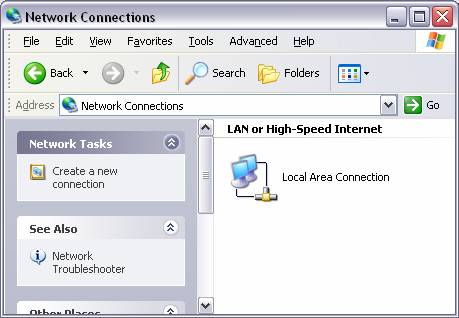
From the next window, double click on Internet Protocol (TCP/IP) and verify the following settings (the window may be slightly different but the information will be same).
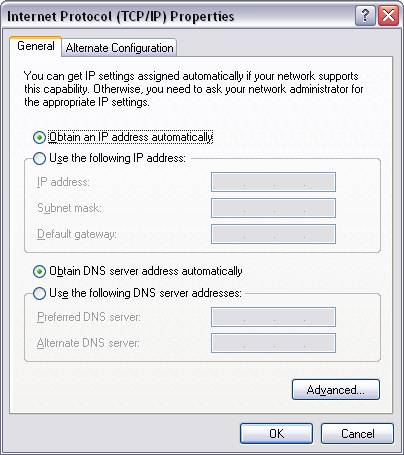
3. Check the Access Method used by Internet Explorer. Open Internet Explorer and click on Tools > Internet Options. From there, click on Connections tab and verify that Always dial my default connection is not selected. If you will be accessing the internet through a dial-up connection in addition to the SU network, you will need to select Dial whenever a network connection is not present.
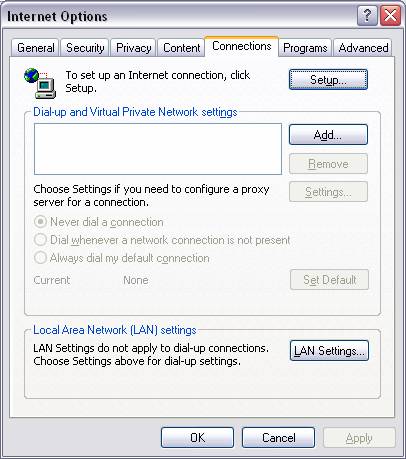
From this window, click the LAN Settings button and verify that Automatically detect settings is selected under the Automatic Configuration section.
Technology Help Desk
Sullivan Hall Room 311
206-398-4178
lawhelp@seattleu.edu
Hours
- Monday-Friday: 8:30 a.m. to 8 p.m.
- Saturday: 9 a.m. to 1 p.m.